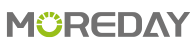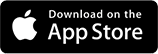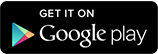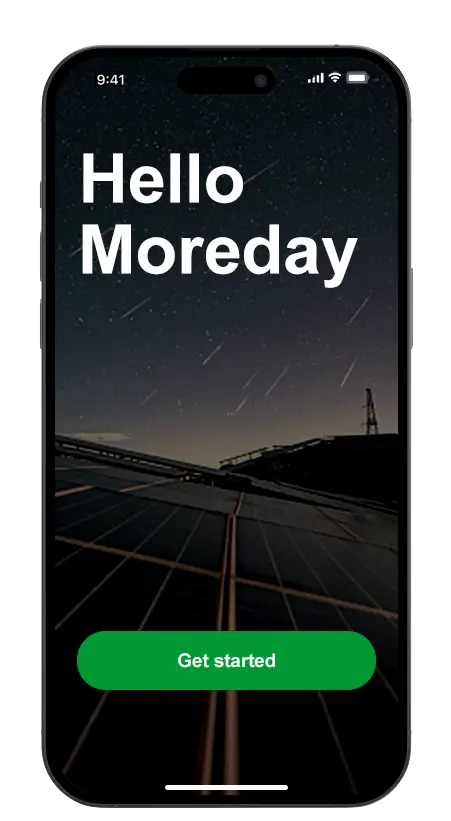MOREDAY EV Charger App
The most convenient home EV charging app User-friendly mobile application.

Alarm Reminder

Real-time Internet
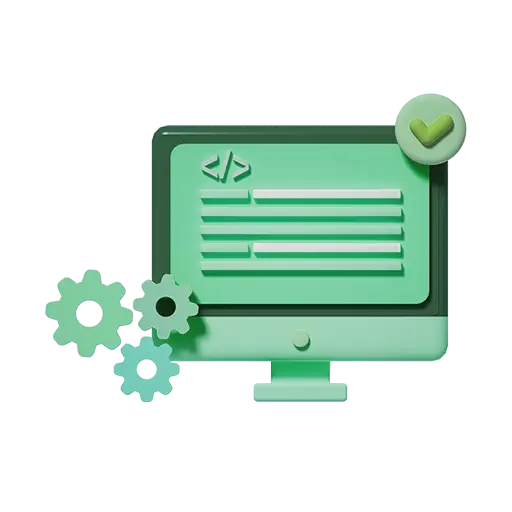
Charging Schedule

Power Adjust
Our CEO Says
We advocate technological interconnection, use IOT technology to connect vehicles, chargers, and people, and use the MOREDAY EV Charger app to enjoy a smart life instantly.
The Easy Way To Link
1.Download method
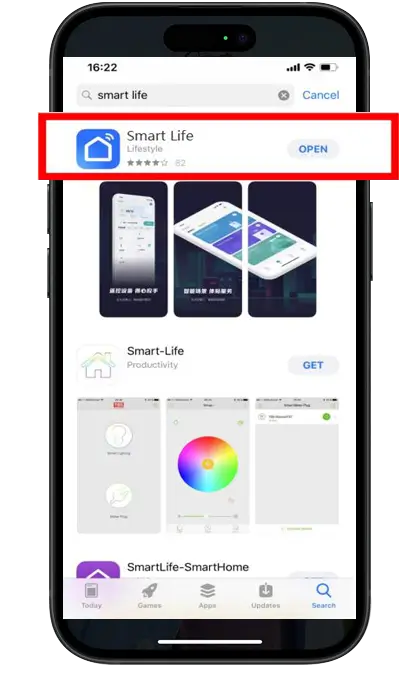
Open the app downloader
- Step 1: Open the app downloader Type Smart Life in the search bar and click Install.

Confirm the user agreement and privacy policy
- Step 2: Click Open when the download is complete After reading the user agreement and privacy policy Click Agree.
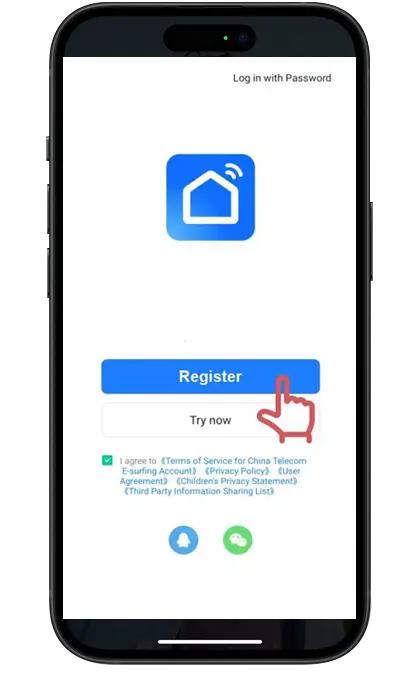
Sign up and log in
- Step 3: After agreeing to the platform agreement Automatically jump to the login screen.
2.Registration
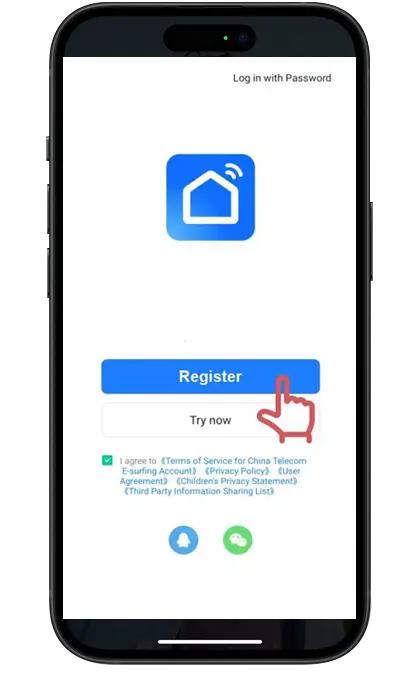
Sign up
- Step 1: Click on the register Jump to the registration interface.
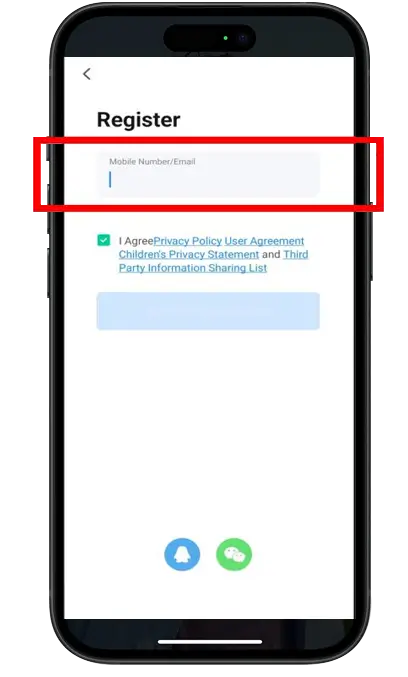
Fill in the registered account
- Step 2: Enter phone number or Email Click to get the CAPTCHA.
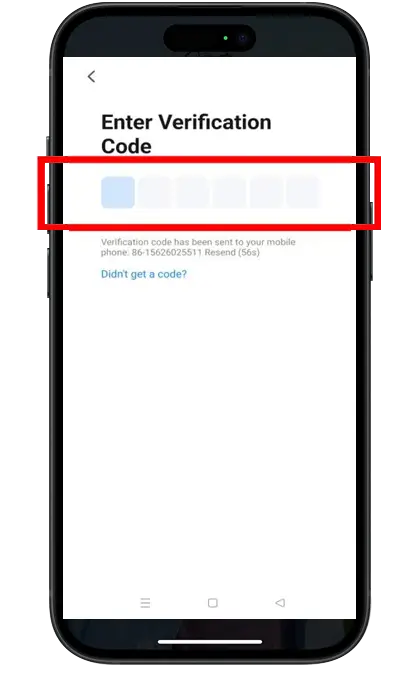
Enter Verfication Code
- Step 3: Type Captcha.
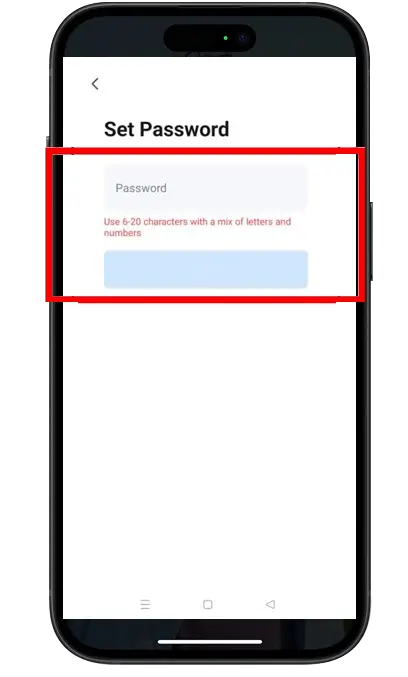
Set Password
- Step 4: Set password 6 to 20 characters.
3.Add Device
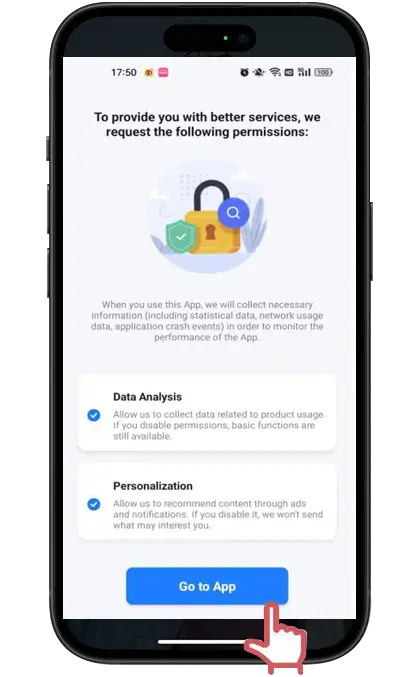
Confirm permission
- Step 1: Click “Go to App”.
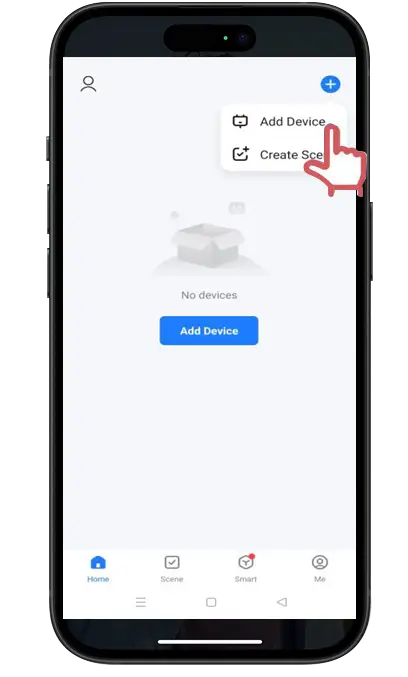
Add Device
- Step 2: Click + on the top right of the page Click Add Device.
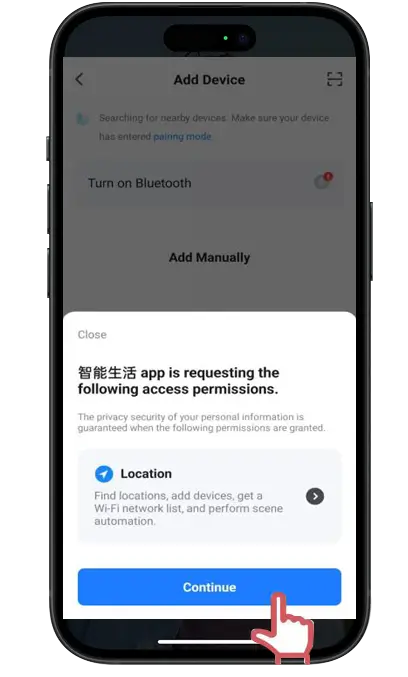
Confirm Location permission
- Step 3: Allow Permissions.
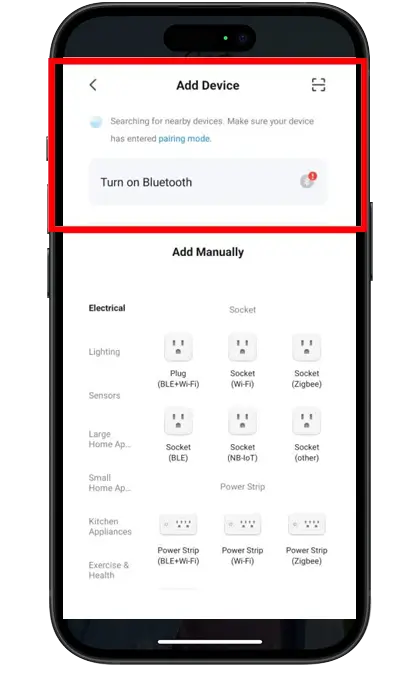
Search Device
- Step 4: Turn on Bluetooth or WIFI The first time you connect a device Match the phone with the device on the same WIFI.
4.Charging Step
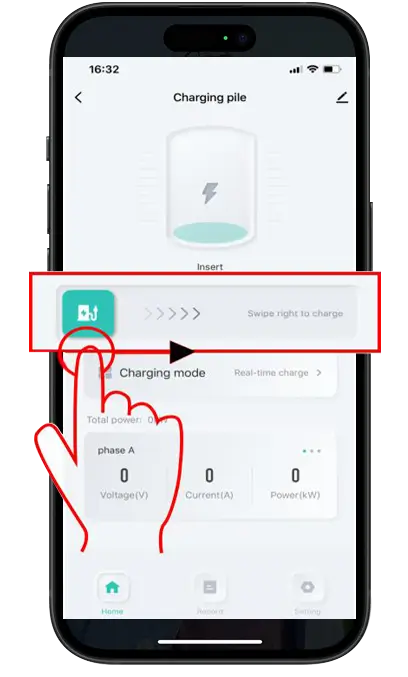
Swipe right to charge
- Step 1: Slide the button right to charge.
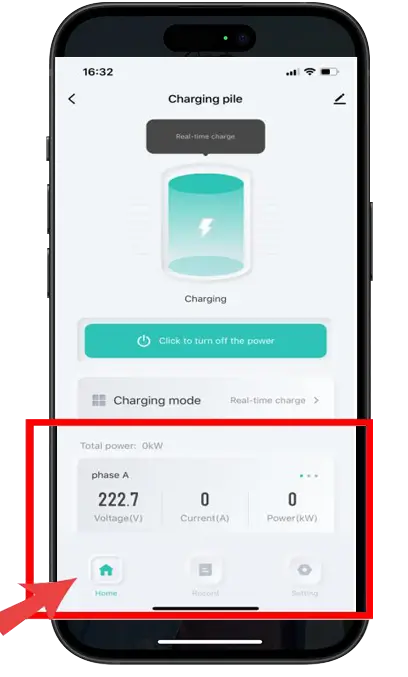
Data in charge
- Step 2: Access to charging data (Voltage/Current/Power).
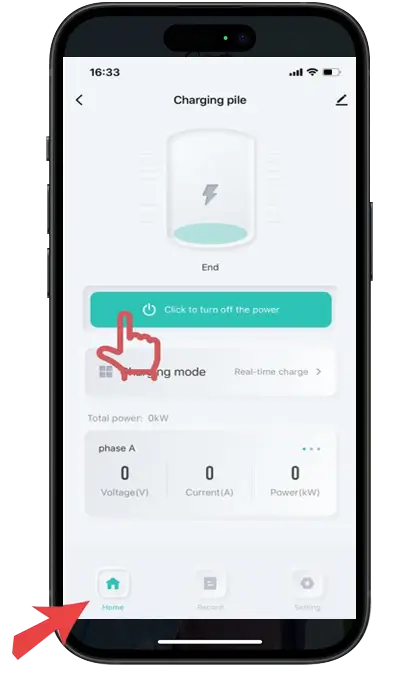
Click to turn off the power
- Step 3: Click button to turn off the power.
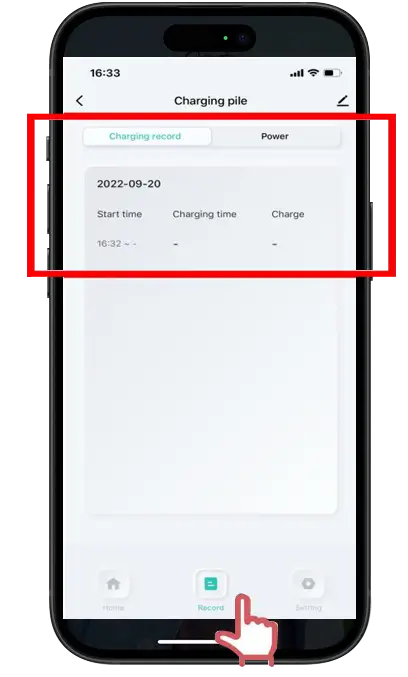
Recharge record
- Step 4: Click the record icon View charging records and data.
5.Schedule
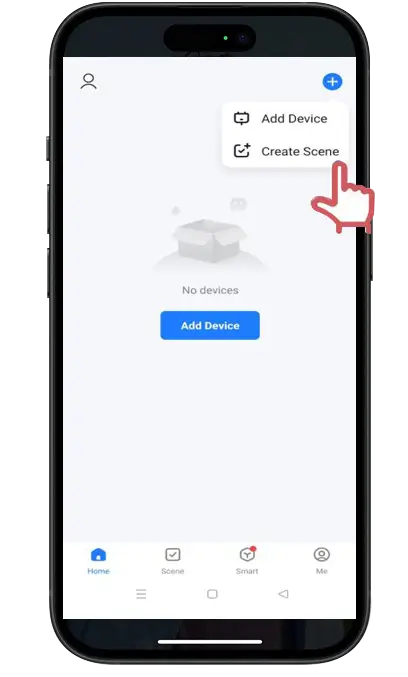
Create Scene
- Step 1: Click + on the top right of the page Click Create Scene.
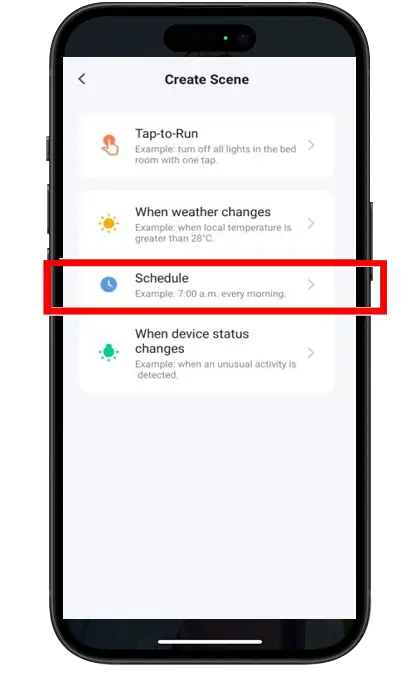
Schedule
- Step 2: Click Schedule to charge.
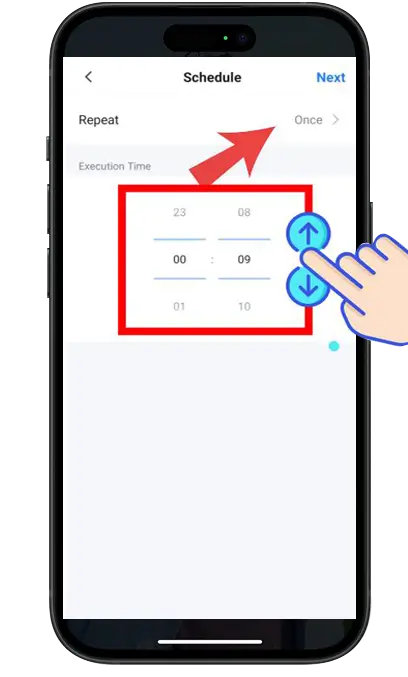
Execution Time
- Step 3: Slide digital adjustment up and down, Slide to the time you want to charge ,You can choose Monday to Sunday .Otherwise,the action will be only once.
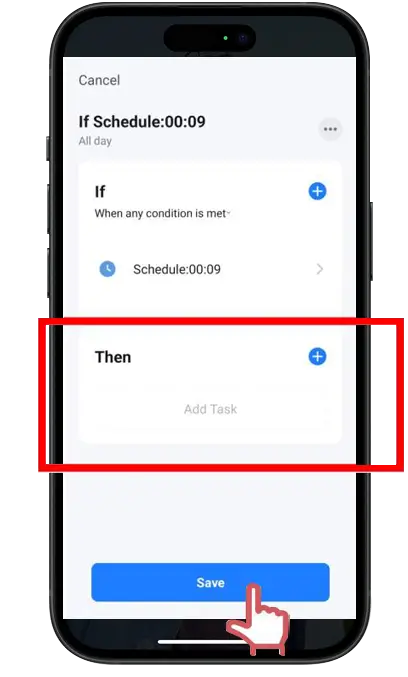
Recharge record
- Step 4: Add the schedule time to the Then Click save.
6.Adjust Current
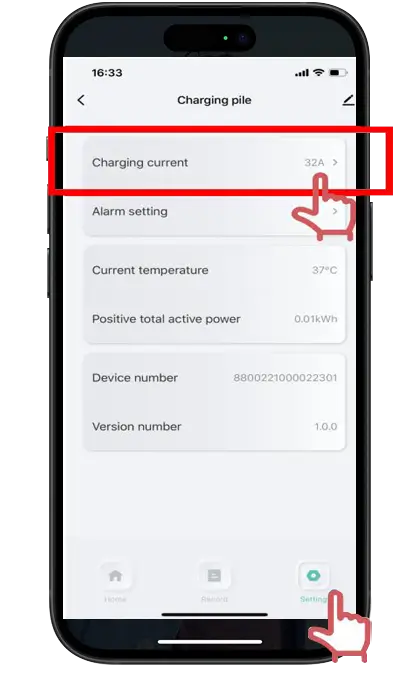
Setting
- Step 1: Click the Setting icon Click the Charging current.
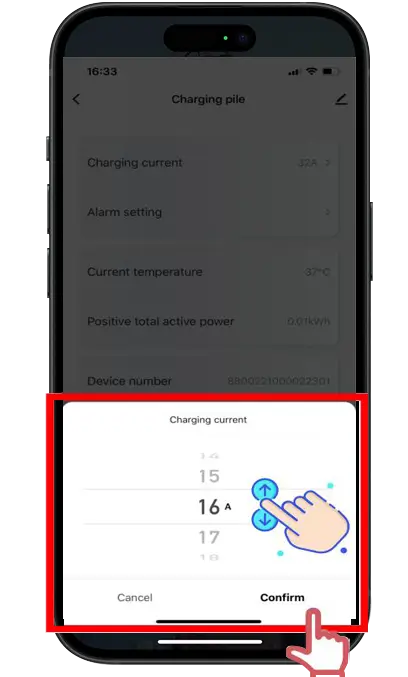
Adjust Current
- Step 2: Slide up and down to the current you want to adjust Remember to Click Confirm.
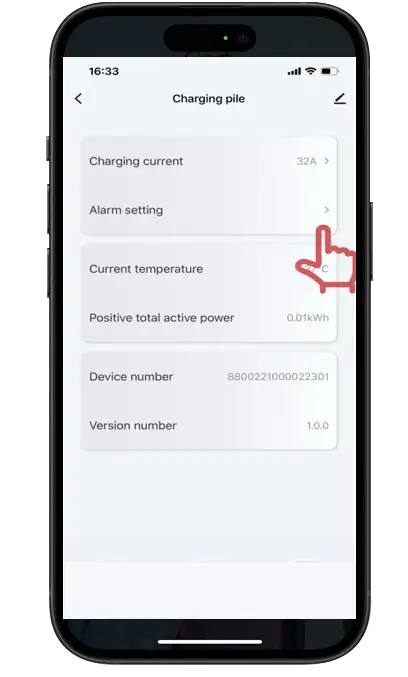
Alarm Setting
- Step 3: Click the Alarm setting.
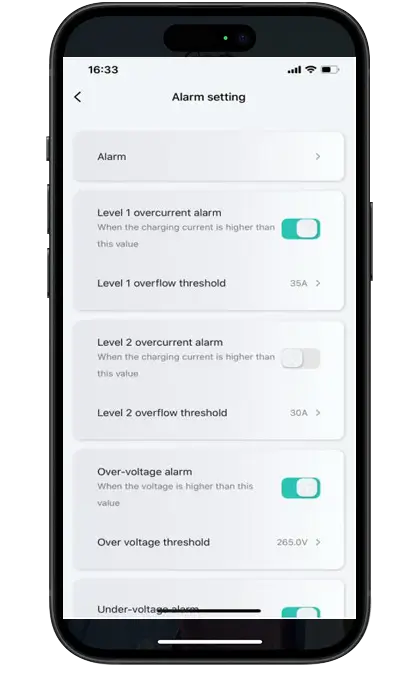
Setting Alarm
- Step 4: Set the overcurrent protection according to the needs of the car.
Common Queries
Frequently Asked Questions
please feel free to contact us.
A: Please download the MOREDAY EV Charger App from App Store or Google Play Store
A:
After downloading the MOREDAY EV Charger App, please follow these steps:
• Log in using your mobile number or email. If you don’t have an account yet, you can easily sign up on the app.
• Simply scan the QR code on the quick guide to bind the charging station.
• After binding, you can choose to connect using Bluetooth, Wi-Fi, 4G or network cable.
• Click the start button on the charging interface to start charging.
• Click Stop to stop charging.
Notice:
• Please make sure your mobile device has Wi-Fi or Bluetooth turned on to properly connect to the charging station.
• The charging card in the package is bound to the charging pile by default.
• If the power supply is suddenly interrupted, the charging pile will not stop working immediately and all data will be saved.
• If you want to restart charging, we recommend that you plug the EV charging cable back in, as some car manufacturers have restrictions on restarting charging.
Using this app you can view the following information:
• When your electric vehicle starts charging, the interface will automatically display charging information, status, work function keys and navigation bar.
• Click View More to view current and voltage and meter.
A: The “Share with Family” feature allows members of the same household to connect to the charging station at the same time. One family member binds the charger to his/her account first and then sends the invitation to the others). Go to My – Charging Station – Share with Family – Invite (those invited will receive a notification on their App).
A: When the charging gun is connected to the electric vehicle, if you try to start charging on the app, the scheduled start and stop may not take effect. After setting the scheduled start and stop, please do not start charging on the app.
A:
Check whether the QR code on the charging pile is consistent with the QR code on the quick guide. If yes, please confirm the following conditions:
• The charging station is connected to the power source.
• The mobile phone’s Bluetooth is connected.
• Keep the phone close to the charging station.
If you have connected to this charging pile before, you can go to “Settings > Bluetooth” on your phone and select the device with the current charging pile serial number from the device list. Then tap “Forget this device” or disconnect from Bluetooth and connect again using the app.
If the QR code on the charging pile is inconsistent with the QR code on the quick guide, please contact customer service.
A: AC EV Charger networking methods: 4G, Wi-Fi and network cable. It depends on your choice.
A: Bluetooth enables communication between the charging pile and the app. After connecting to Bluetooth, the charging station can connect to Wi-Fi for the first time through the app. After that, regardless of whether Bluetooth is connected or not, Wi-Fi can stay connected as long as the signal is stable.
A: Follow the “My – Charging Records” steps. You can check battery power, duration, time and other information.
A: Electric vehicles themselves consume energy, so under normal circumstances the power displayed on the vehicle will be lower than the power displayed on the app.
Make Electricity Available To All People